Optimising your iPod for operas
28th April 2009

The iPod is ideal for listening to operas on the move, or on long journeys. It works brilliantly with pop music, but if your preference is for classical music, you need to do a bit of work to make it work in a streamlined way. This article describes one recommended approach, based on several months' experience of using an iPod.
If you simply import an opera CD into iTunes you'll get something like this:
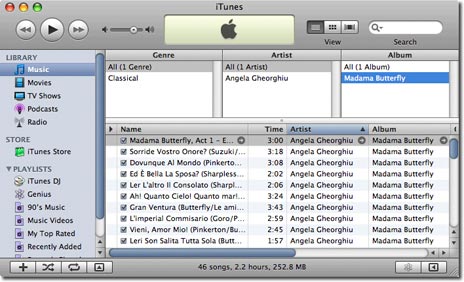
There are several problems with this:
- The Artist field has been set to "Angela Gheorghiu", the main singer on the disc, but probably not the main artist of interest for a classical work.
- The Album field has been set to "Madama Butterfly", which is fine unless you have two different versions of the opera in your collection, in which case the tracks will get muddled up.
- The individual tracks have been imported as separate files, named after the aria at the start of each file, which makes for a confusing display in iTunes.
The database iTunes uses to get disc information (called Gracenote) is very inconsistent in its labelling of classical music. If you keep to the default labelling your music library will be a mess.
Another problem with leaving the tracks as separate files is that, with the MP3 format, a noticeable gap can occur in continuous music between files.
The solution
Here's the recommended solution:
Before importing the CD highlight all the tracks in Act 1 of the opera and choose Join CD Tracks from the Advanced menu. Repeat this for the other acts. If an act is split over two or more discs, join the tracks for that act on each disc. The iTunes window shows the tracks you have joined linked with a bracket:
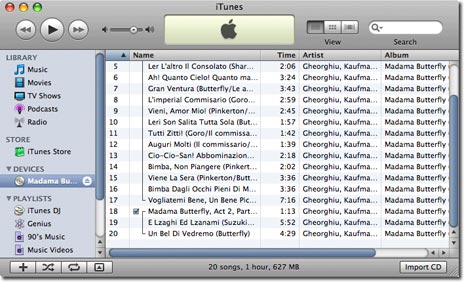
Now import the CD. Each act will now be imported as a single, continuous track.
Now select each track in turn and choose Get Info from the File menu. Relabel the tracks as follows:
- Set Artist to the composer name; eg "Puccini".
- Set Album to the name of the opera. If you have more than one version of each opera, add the conductor's name in brackets; eg "Madama Butterfly (Pappano)". This will distinguish versions of the same opera.
- Set Name to the name of the opera followed by the act number; eg "Madama Butterfly Act 1". If an act is split over two discs, name the first part "Act 2a" and the second part "Act 2b".
The reason for including the opera name in the track title is that when you are stepping between tracks on an iPod Shuffle 3G, VoiceOver reads the track name followed by the artist, so you'll now hear "Madama Butterfly Act 1 Puccini", "Madama Butterfly Act 2a Puccini", etc.
- Finally, number the tracks consecutively eg 1 of 4, 2 of 4, etc. This will ensure that the tracks play in the correct order.
Here's the final result:
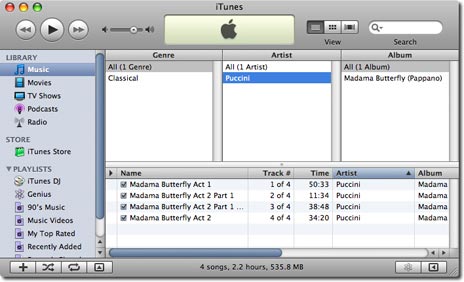
Note that I've chosen to show the track number in the iTunes window. Remember to sort by Artist before uploading the music to your iPod, or the tracks will play in the wrong order.
PREVIOUSLY ON OPERANIGHTS
- The Cunning Little Vixen
- La Scala Peter Grimes
- An outstanding new Il Trittico
- Russian Operas on DVD
- Magic Moments of Opera
- Best 21st century operas
- Anna Nicole
- Die Frau ohne Schatten
- Two new Orfeos
- La Fura Dels Baus Ring
- Optimising your iPod for operas
- Teatro La Fenice Opera Collection
- Operas for children
- Keilberth's acclaimed Ring cycle
- Monteverdi cycle on DVD
